Formatting Text
There are several formatting tools available. Not all formatting tools are available on every screen. Review the following for instructions on how to use the formatting tools.
| Icon | Description |
|---|---|
Bold, Italic, Underline, Strikethrough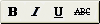 |
Select text in the editor, and then click one or more of these icons to format the text with those attributes. |
Align left, Align center, Align
right, Justify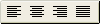 |
Select text in the editor and click an alignment icon to align all of the content to the left, center, right, or fully justified. |
Format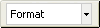 |
Select one of the style formats from the list to format the text in the editor using that predefined style. |
Font style and size |
Select text in the editor, and then select a font family and font size to apply to the selected text. |
Text color |
Select the text for which you want to change the colour, and then click the down arrow on this icon to select a colour. |
Bullet list, Numbered list |
Click one of these icons to insert either a bulleted or numbered list. |
|
Indent
|
Select text, and then click to change the indent of the paragraph either to the left or right. |
Undo, Redo |
Click Undo to undo the last action, or click Redo to redo the action. |
Hyperlink |
Select text and click Insert/Edit Link to insert a hyperlink to a Web site, or select a hyperlink and click Unlink to remove the hyperlink. The following information could be useful to you:
Click Ok after making your selections. |
Anchor |
Anchors allow you to jump to certain points in a page. After you inserted an anchor, you can insert a hyperlink to that anchor. Place your cursor where you would like to insert the anchor, and then click the Anchor icon. Type in a name for the anchor, and then click Ok. You can drag an anchor anywhere in the text to move it, if necessary. |
Insert/Edit Image |
Place your cursor where you would like to insert an image and click the Insert/Edit Image icon. In the Insert/Edit image window, you can select the image and set the image properties. The following information could be useful to you:
Click Ok when you have finished making your selections. |
Source code |
Click to edit the text in HTML code. Click Ok after making your edits. |
File Manager |
Click to view any files you have uploaded on the File Manager tab. You can also select the Upload tab to upload a file, up to 100 MB, in one of the following file types: .jpg, .jpeg, .png, .gif, .swf, .flv, .mp3, .mp4, .mov, .avi, .mpg, .qt, .html, .pdf, .ppt, .pptx, .txt, .doc, .docx, .rtf, .xml, .xsl, .xls, .xlsx, .dtd, .zip, .rar, .css, .vcf, .js If you plan to store a large number of files and need to organize them under a new directory, select the New Directory tab. |
Insert horizontal rule |
Click to insert a horizontal line where your cursor is currently located in the editor. |
Clear formatting |
Select any formatted text and click  to remove any formatting you have added. to remove any formatting you have added. |
Show/hide visual aids |
Click |
Subscript, Superscript |
Select text in the editor and click one of these buttons to change the text to subscript or superscript. |
Special character |
Click |
Table |
Click this button to insert or modify a table. In the table graphic, select the number of columns and rows to include in the table. |
|
Paste, Paste as text
|
Click the Paste button to paste text from the Clipboard into the text box. Click the Paste as text button to toggle the plain text mode on and off. When plain text mode is on, hidden formatting codes are stripped from text before it is pasted into Site Builder. If plain text mode is off, the formatting codes are pasted in with the text. |
|
Select all
|
Click  to select all the text so that you can apply formatting to all text at one time. to select all the text so that you can apply formatting to all text at one time. |

 to locate the site or file to link to.
to locate the site or file to link to.

