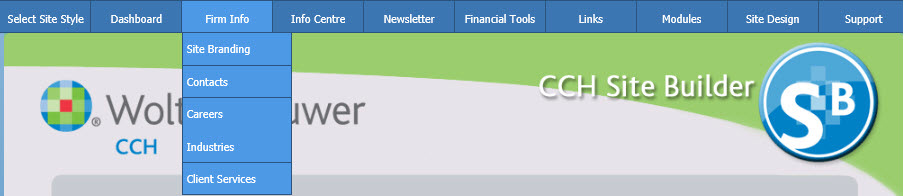Navigating Site Builder
You can move through Site Builder in a linear manner using the Back and Next navigation buttons. Or, you can use the Site Builder menu to jump directly to specific Site Builder pages. The following sections describe the differences between these two navigation methods.
Navigation Buttons
If you are performing initial setup of your site, we recommend using the Back and Next buttons at the bottom of each page to navigate the site. These buttons take you step-by-step through the process of creating your website, similar to setup wizards you may have used with other software. Be aware, however, of the following differences:
- If a page contains links to sub-pages, clicking Next on the main page will not take you to the sub-pages. Instead, clicking Next will take you to the next page at the same level of site hierarchy. You must click the sub-page link on the main page to access the setup option available on the sub-page.
- The Next button moves you forward in a pre-determined setup sequence. The Back button, however, functions like the back button on your Web browser. Clicking it returns you to the Site Builder page you visited immediately prior to the current page. It will not necessarily return you to the setup step that precedes the setup step you are on.
Menu Bar
Once your site is created, using the menu bar may be the most efficient way for you to navigate the site. The menu bar is located at the top of each Site Builder page. Clicking a link on the menu bar will take you directly to that section of Site Builder. ![]() Show me where the menu bar is located.
Show me where the menu bar is located.
Some menus also have submenus. Clicking a main menu button opens a main page that provides information about the features provided on the submenu. Hovering the pointer over a main menu button causes the submenu to display, if there is one. You can then click an option on the submenu to go to that page. ![]() Show me an example of a menu with a submenu.
Show me an example of a menu with a submenu.